Portals CLI Configuration
The Portals Configuration file allows you to specify configuration details for syncing multiple Portals applications. This file is used to define the apps to be synchronized and various settings related to those apps. Before you begin you will need a Personal Access Token.
Create a Personal Access Token
Now that we have the web application all setup in Appflow and built we need to get our local environment setup to be able to pull it from Appflow.
The first step in setting up our local environment is generating a personal access token.
This is done from Personal Settings in the Personal Access Token tab.
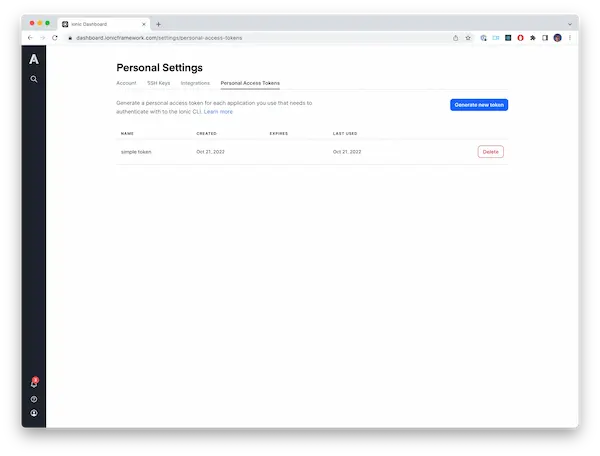
Click the Generate new token button. While creating the token it is a best practice to give it an optional expiration date but not required.
After the token is generated you will need to copy it to clipboard because it will be required for the next step. Usually the token follows the format of ion_XXXXXXXXXXXXX.
Portals CLI Configuration
Below is the schema and documentation for the configuration options:
sync:
- app-id: [PORTALS_APP_ID]
channel: [CHANNEL]
directory-name: [DIRECTORY_NAME]
- file-path: [PATH_TO_DIST_FOLDER]
directory-name: [DIRECTORY_NAME]
# ... (add more apps if needed)
token: [PORTALS_AUTH_TOKEN]
Configuration Options
-
sync(List of Apps)-
This is a list of apps that you want to synchronize. Each app is specified as a dictionary with the following attributes. An app can be either a remote app or a local app. A remote app is an app that is hosted on Appflow. A local app is an app that is hosted locally on your machine.
-
Remote Configuration Options
-
app-id(Required)- Type: String
- Description: The unique identifier for the Appflow application you want to sync.
-
channel(Optional)- Type: String
- Default:
production - Description: The channel of the Appflow application to be synchronized.
-
-
Local Configuration Options
file-path(Required)- Type: String
- Description: The path to the local build folder to be synchronized.
-
Common Configuration Options
directory-name(Optional)- Type: String
- Default: the
app-idor the last path component offile-pathwill be used - Description: The directory name where the synchronized app will be saved.
-
-
token(Optional)- Type: String
- Description: The authentication token required to access Portals and perform sync operations. This token should be kept secure, as it provides access to your Appflow deployments. This is required if you want to sync a remote app.
Usage
-
syncSection- Add entries under the
syncsection to define the Portals applications you want to synchronize. - Specify the
app-idfor each application to identify it. - Optionally, provide a
channelto specify a specific version or branch of the app to sync. - Optionally, define a
directory-nameto specify the directory where the synchronized app will be saved.
Example:
sync:
- app-id: 186b544f
- app-id: a7b10ac1
channel: development
directory-name: home
- app-id: a81b2440
directory-name: cart
- file-path: /Users/username/my-app/dist
directory-name: my-app - Add entries under the
-
tokenSection- In the
tokensection, provide your Appflow Personal Access Token if you have remote applications.
Example:
token: ion_Bq2aIK8JeREJKLC8FDhWO84pHrvmvde4ceayS - In the